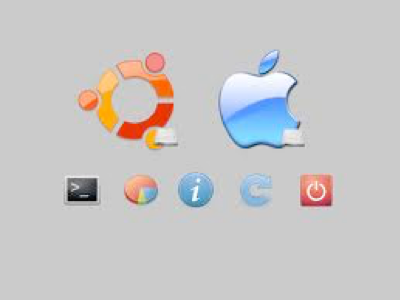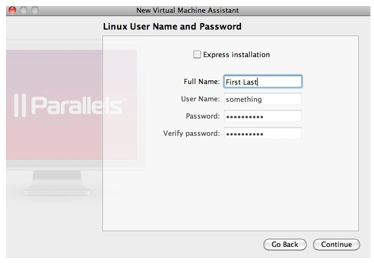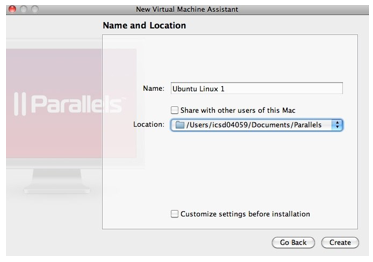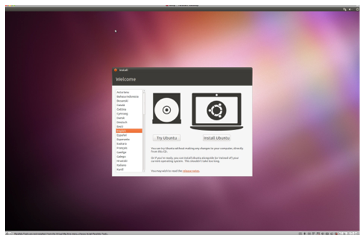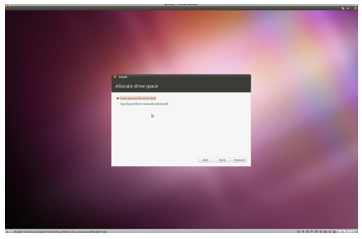Tech, news & general views
Install Linux Ubuntu 10.10 Using Parallels 6
Recently i had to do something specific for my work but i needed linux OS. The thing is that i run Mac OS, so i used parallels software to create a virtual machine and install Ubuntu. Parallels has a very nice interface and it’s very easy to use. With parallels you can install any other OS and run it side by side with your Mac OS.
So, first of all you have to download Linux Ubuntu. Make the choices you want and just click download. The downloaded file will be an image(.iso) file, which you can burn to a cd if you want to have it for future use or to a usb memory stick.
In this tutorial we will use only the iso file that you’ve downloaded.
Before we can start make sure you have:
-
1.An Intel Mac
-
2.Latest version of Parallels Desktop 6
-
3.Ubuntu Linux image file
After the download is complete open parallels and choose to create a new virtual machine.
A window like the one above, will show up. In the drop down menu select choose an image file and in the browser window that will pop up, find and select the ubuntu iso file you downloaded earlier and click continue. In the next screen parallels will give you the opportunity to save you some time by creating automatically your account. If you want it, enter your username and password and click continue or if you want to do it later yourself, uncheck this option and click continue.
In the next screen name your virtual machine and leave everything else as it is and click create.
After that, Ubuntu Linux will start with a welcome screen where you can select to try Ubuntu or to install it.
Make sure you are connected to the internet because for the installation to complete, will need to download all the appropriate packages.
First choose your language from the left panel and click install.
In the next screen check the two options and click forward. Then the allocate drive space screen will show. Leave the default option - Erase and use the entire disk. Click forward.
Finally in the next screen click install now. The downloading and installation of packages and files will start. When it is done your virtual machine will restart and you will be almost done( you need one more thing to do, before you are 100% done).


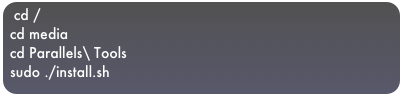
It will ask for your password, type it and click enter. Then you the parallels tools installation assistant will show up. Click next until the installation starts. After that, reboot Ubuntu and you are done.
You can configure(add memory,virtual cores, etc.) your virtual machine by clicking configure and you can change any of these options any time.
Τετάρτη, 17 Νοεμβρίου 2010